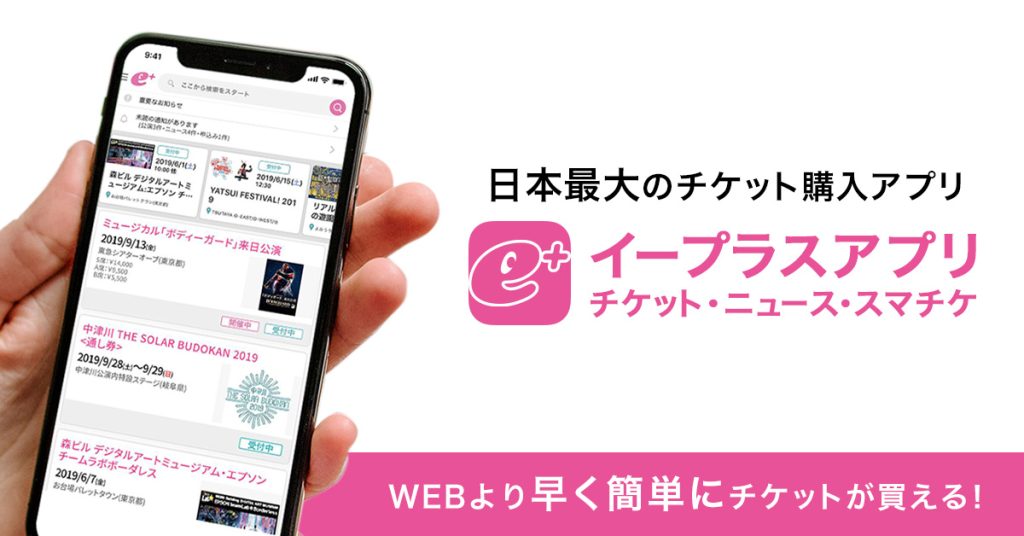
For all of you crazy guys out there who want to visit LoveLive or idolm@ster events in Japan, there is a great guide which will give you some insight how to get tickets for those live events:
https://ramen.events/eplus-ticketing-guide/
Sadly the guide does not show you how to install the Japan-only e+ ticketing app, which gets more and more important for a lot of live events in the anisong space.
Therefore here is how I got e+ app to run on my Android phone.
Please be aware that I recommend to make a new Google Account for this, I am not sure what will happen to your old purchases or anything linked to your account when you change the region of your Google Account. Therefore simply start with a fresh one to avoid trouble.
What ever you will do, you have been warned.
1. Make new Google account
Let’s start with something very easy. Simply create a new Google Account using any method you are comfortable with. But since you have to add this new account to your current Google Account, I’d suggest to create and add a new Google Account in the Play Store.
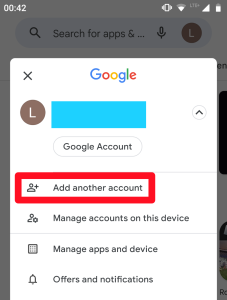
Open the Play Store app. Tap your profile icon top right and „Add another account“. Then you can create a new Google Account. Make sure it is added in the Play Store and set it as the current active account you want to use.
2. Add payment options with Japanese location
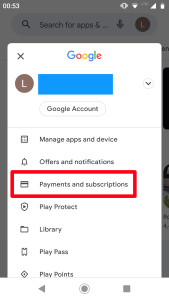
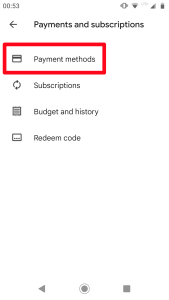
Add a payment option if needed. I’ve added a credit card. While you are entering your details, select „Japan“ as country and use Google Maps to get an address of a McDonalds, train station or what ever facility you want to use. If you did use an existing Google Account for this guide, chances are that you already have entered a payment method.
Continue with the next step to check/change the region of your current Google account.

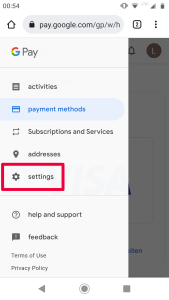

3. Install Proton VPN or use a VPN of your choice

Choose a VPN server in Japan and start the connection.
4. Install e+ app from the Play Store
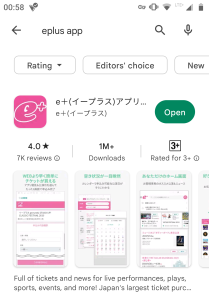
5. Login and hopefully enjoy your live event ^_^
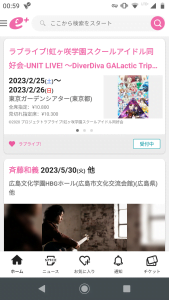
Be sure to leave the VPN connection running if you are not located in Japan.
Also rooted Android phones will not work. The app checks on root and root related apps.
Wish you all luck and success to setup the e+ app on your phones.









Comments
No Comments